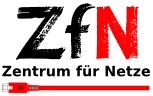VPN with Cisco Secure Client on iOS
Note General
Some restricted services of the University or the State and University Library can only be used when you are on campus, so that the device you use has an address from the area assigned to the University.
To access these services from home or on the road, you must install a so-called VPN client software (AnyConnect or OpenConnect) on your device once and establish a connection to the campus with the VPN client before each access to the restricted services. This means that you are "virtually" on campus and can use the services you are used to.
Please note the different types of tunnels and make sure you choose the correct tunnel.
Installation - Step 1
Make sure your device is connected to the Internet. Install Cisco Secure Client from the AppStore and start it.
Login - Step 5
With activating your vpn-connection you need to enter your credentials. Please enter the given username and password for your regular account.
Please choose the correct Tunnel type and press "connect".